Note
Click here to download the full example code
AIMS / Anatomist volume manipulation¶
Loading, handling and viewing a Volume with aims and anatomist
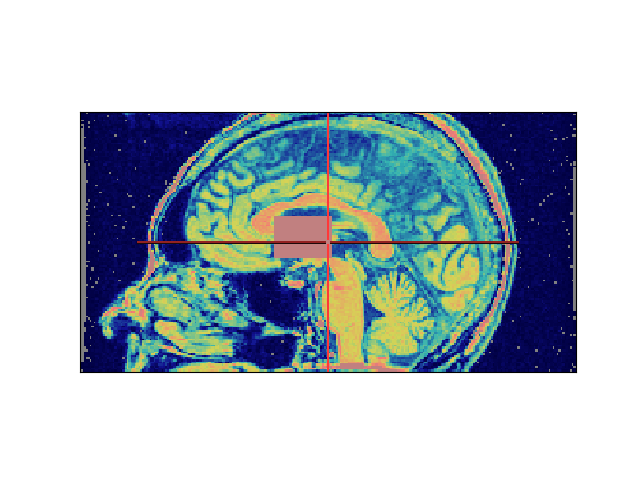
from __future__ import absolute_import
import anatomist.direct.api as anatomist
from soma import aims
from soma.qt_gui.qt_backend import Qt
import sys
# load any volume as a aims.Volume_* object
vol = aims.read('irm.ima')
runloop = False
if Qt.QApplication.instance() is None:
runloop = True
# initialize Anatomist
a = anatomist.Anatomist()
# convert the AimsData volume to Anatomist API
avol = a.toAObject(vol)
avol.releaseAppRef()
win = a.createWindow('Axial')
# put volume in window
win.addObjects(avol)
# volume change and update test
# using Numeric API
arr = vol.arraydata()
# we're just printing a white square in the middle of the volume
arr[0, 50:70, 100:130, 100:130] = 255
# update Anatomist object and its views
avol.setChanged()
avol.notifyObservers()
# fusion test
# have a second volume. We could have loaded another one
# (and it would have been nicer on screen). This example also
# shows the ability to share the volume data with multiple anatomist/aims
# objects
avol2 = a.toAObject(vol)
avol2.releaseAppRef()
# set a different palette on the second object so we can see something
a.setObjectPalette(avol2, 'Blue-Red-fusion')
# another view
win2 = a.createWindow('Axial')
a.addObjects(avol2, win2)
# create the fusion object
fus = a.fusionObjects([avol, avol2], 'Fusion2DMethod')
# show it
win3 = a.createWindow('Sagittal')
a.addObjects(fus, win3)
# display in matplotlib for sphinx_gallery
win3.sphinx_gallery_snapshot()
if runloop and 'sphinx_gallery' not in sys.modules:
Qt.QApplication.instance().exec_()
if runloop or 'sphinx_gallery' in sys.modules:
del win, win2, win3, fus, avol, arr, avol2
Total running time of the script: ( 0 minutes 1.548 seconds)